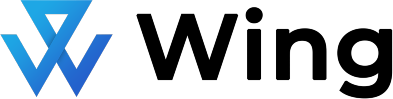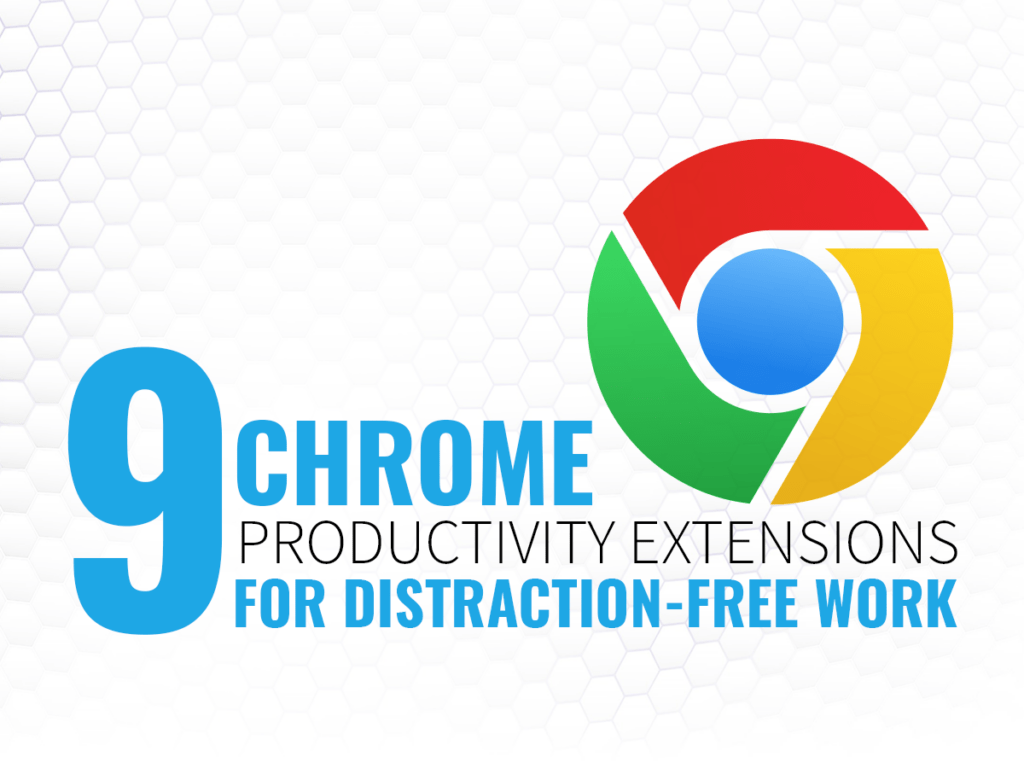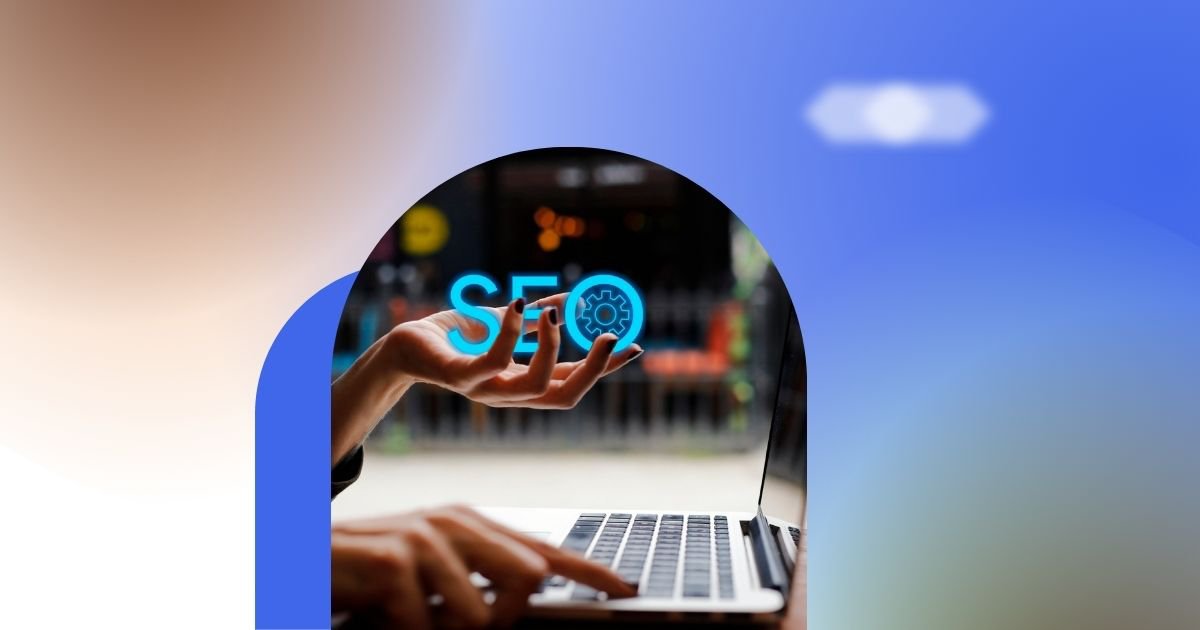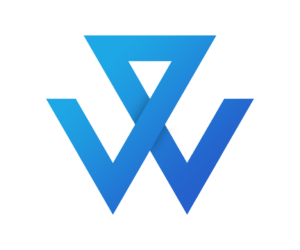Here’s a classic story: you open your computer in preparation for an intense, focused session of work. You’re ready to put in the time needed to complete that deliverable, and you know there’s nothing more pressing. Yet, twenty minutes in, you find yourself on a completely unrelated site, your mindset far and away from the singular concentration that you had hoped for. Luckily, you can also use technology, like Chrome productivity extensions, to block off these mental detours.
Why are Productivity Extensions useful?
Distractibility isn’t a new problem. Even back in 2009, a study found that 77 percent of corporate employees use Facebook during work hours, and 87 percent of these employees couldn’t provide a good work-related excuse for doing so. Studies have found that even supposedly “productive” online applications, like Slack, can decrease productivity.
One of the easiest ways to avoid becoming distracted is to simply do away with the possible distractions. In the case of online distractions, all the extraneous, enticing websites like Facebook, YouTube, or other social media could just be blocked. Without the ability to access these, you might just find yourself forced to work on the task at hand. Delegating your tasks to an assistant or a teammate who knows what to do is also a good way to help you clear up your schedule for just the essentials.
The following productivity extensions are ones that either prevent you from landing on time-wasting pages like social media, or ones that only allow you to remain on that page for a limited time before you can get back to work.
Block and Focus
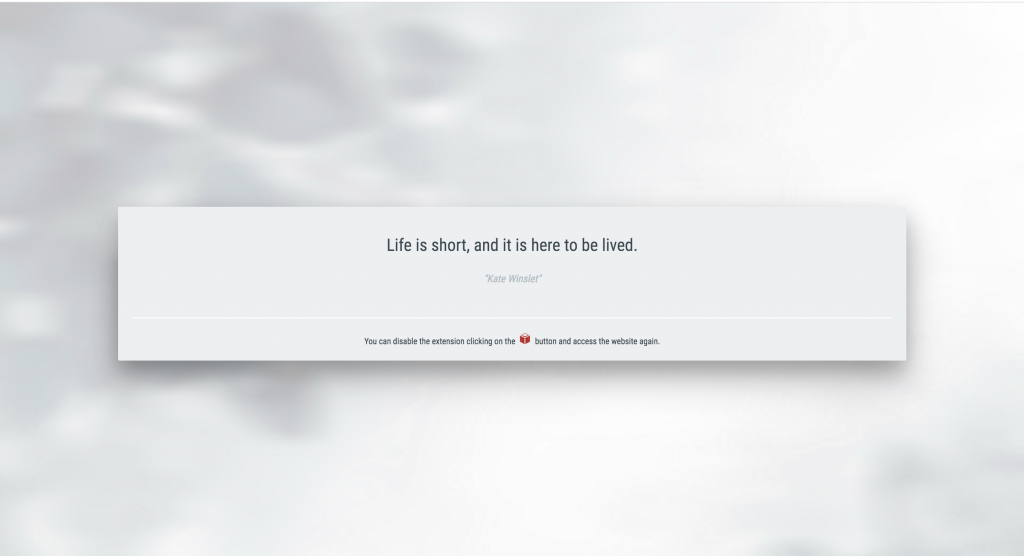
The first of our productivity extensions is Block and Focus. Block and Focus is a Chrome distraction blocker that does exactly what it says: blocking the time-sinking websites like YouTube, Facebook, and Reddit so that you may focus on your important tasks. The extension is simple to use: click on the button and you can start immediately blocking out the undesirable sites. You can add and drop pages to the blacklist, and you can even create timers for how long you want a website to be blocked and how long you can take a break.
Pro:
Block and Focus is one of the strongest Chrome productivity extensions. The tool basically provides a website-blocking service, a time tracking analysis service, and a break routine service all rolled into one. You can even hide the pause button, making it harder for yourself to break your own tool-imposed workflow.
Cons:
There aren’t many cons to this service. The biggest issue may be how manual it is— you always have to turn it on or off yourself. When you start working again you may even forget to turn it back on. There are certainly advantages to the app being manual, but if you’re the type of person who knows you would forget or even purposely not turn it on, you may want to look into more stringent and automatic types of website blocking extensions.
StayFocusd
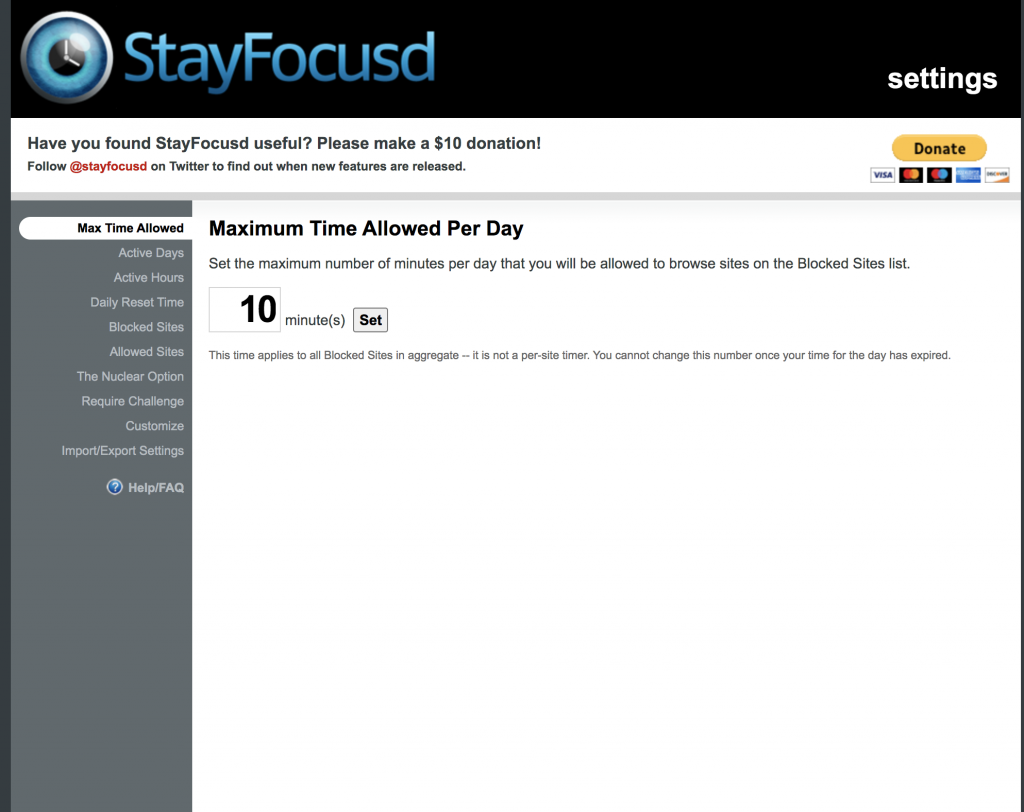
StayFocusd is a Chrome extension that limits time on websites. It is much more strict, giving you a maximum time allowed on “blacklisted websites,” and allowing you to set times of day when it is active. For instance, if I’m used to working hard on a deliverable right after lunch, you can set the tool to start working from 1-2 PM on Thursdays.
Pros:
StayFocusd does exactly what it wants to, and is a well-designed extension with tons of possible considerations and configurations. Its automatic nature can be very useful for somebody who has less self-control.StayFocusd is also very no-nonsense, which can be appealing to a type of worker. Unlike Block and Focus, which has an inspirational quote on every blocked page, StayFocusd is upfront and tells you that you should be working instead of being distracted. You have to admire how dedicated StayFocusd is to its user’s productivity.
Cons:
However, all of the qualities I just mentioned as pros can also be cons. StayFocusd is very no-nonsense, which may be great for a strict person, but it can also be a little jarring for some people. Of course, that will be up to your discretion. If you’re the type of person who wants a blocker without fluff, then StayFocusd is perfect.
Additionally, I would also add to be careful of StayFocusd’s process of setting-up specific times. This can be great, but the difficulty in turning StayFocusd on and off can cause some people frustration when all they want is to quickly block off certain websites for a short period of time. Instead, they would have to go into the tool’s macro and adjust everything there, which is a hassle.
Productivity Owl
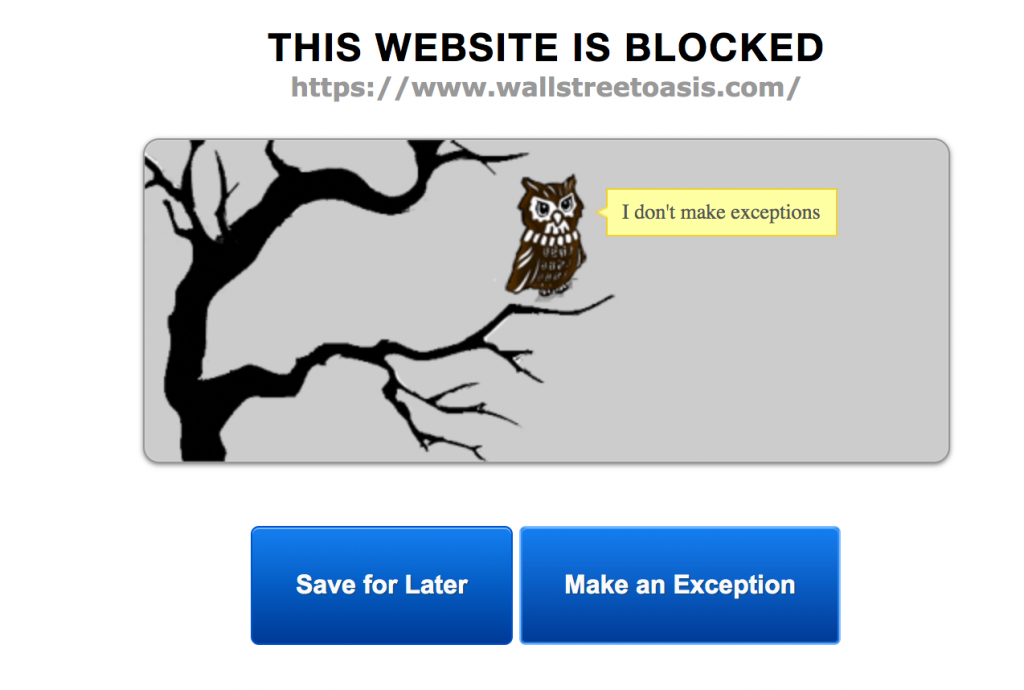
There is no scarier manager on this Earth than Productivity Owl. The Productivity Owl is definitely the most unique of the Chrome productivity extensions I’ll talk about today. First and foremost, the tool is what it sounds like: an owl that keeps you productive. This is done through similar means to previous tools: blocking the websites you tell it to when you tell it to.
The twist is that the tool itself is personified by this nocturnal bird. While this initially seems endearing (I personally thought it would be), you quickly realize that the owl is not your friend. It’s more of a disapproving teacher. The owl stops you before you enter a website you’ve blacklisted, and when you ask it to make an exception, the result can be seen in the image above. This sort of serious distraction managing can be very useful, but can also be kind of jarring.
Additionally, Productivity owl operates under something called Respect. Respect represents points awarded for staying on task and avoiding time-sink sites. However, interestingly enough, Respect is lost when you delete the extension, or even if you deactivate it for a short time. This means that the extension doesn’t expect you to ever deactivate the owl. Instead, the Owl only allows you on your blacklisted sites during “Free Time.” “Free Time” are segments of the day that you personally select where the Owl won’t bother you.
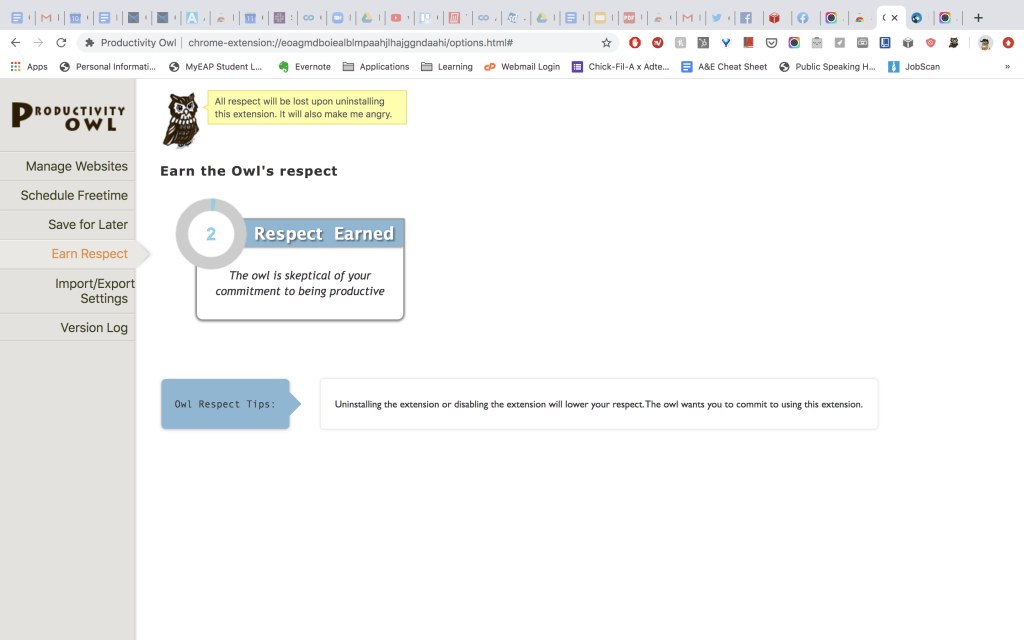
Pros:
The Productivity Owl is definitely a strong hand. Your mileage may vary when using it, as some people may find it much too overbearing. However, it definitely does its job. It forces you to stay on task and refuses to let you make exceptions for sites. It even maintains a system that discourages you from deactivating its program for your own purposes. By making the software a figure that can be disappointed in you, the extension tricks us. It makes us feel guiltier about slacking off. These are all strong ways of making sure that its user doesn’t become distracted, and you have to admire how well-made the tool is.
Cons:
Even compared to StayFocusd, which I called stringent earlier, Productivity Owl is the most strict of the Chrome productivity extensions. Some may want a more lighthearted or manually controlled tool, which they can turn on and off for light sessions of working. These people will not like this tool. Productivity Owl is strict, it is unforgiving, and that is where its value lies. Some may not want to have that constant cloud of pressure over their work.
Focus 45
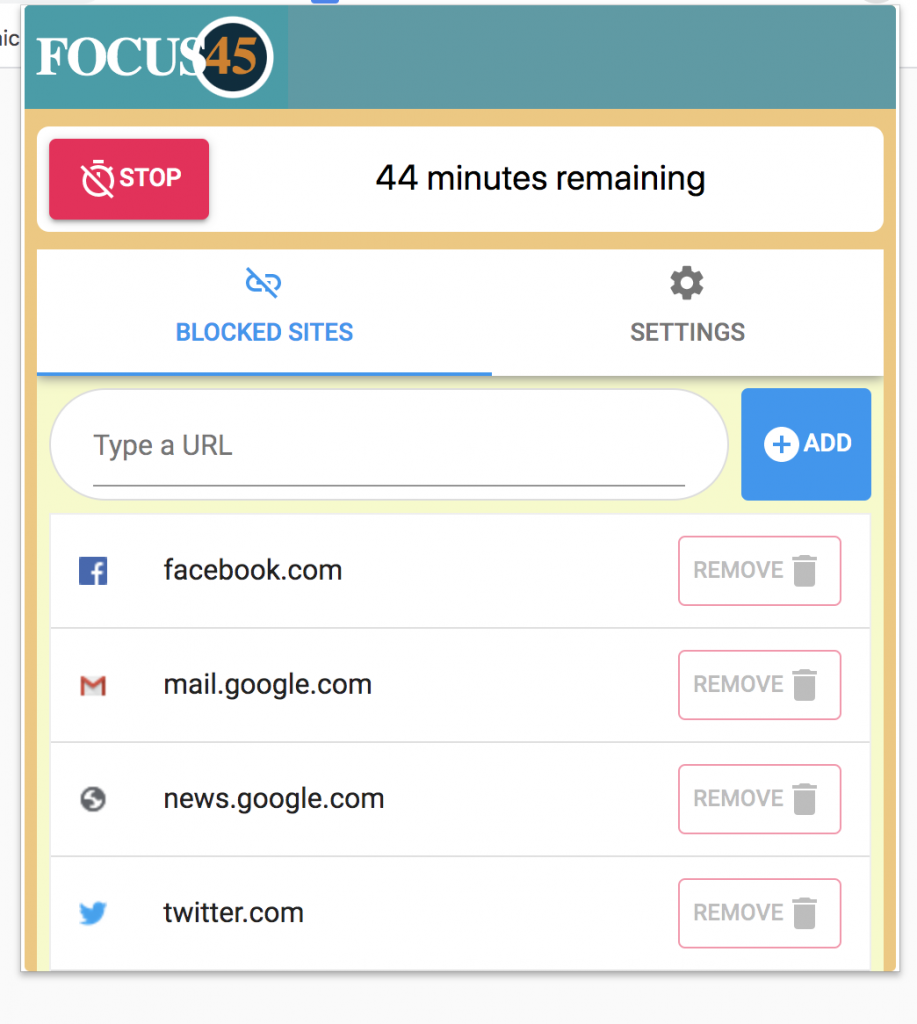
Focus 45 is very similar to Block and Focus, except much more colorful and a little more cheeky. This extension basically sets rigorous time management for you while you work. The exact minutes are editable, but Focus45 initially starts you off in 45-minute work intervals, with 3 minutes of break in between. During the 45 minutes, time-wasting websites are blocked.
The picture I included above is the drop-down menu that comes after clicking on the extension. As you can see, you have the ability to select what websites to blacklist.
Pros:
Focus 45 is colorful, which isn’t common among Chrome productivity extensions. This might not be a big deal to many people, but some may think that Focus45 is easier on the eyes. Secondly, Focus45’s block message— the page that Focus45 redirects you to when you try to enter Facebook or YouTube— is a bit more lenient than Block and Focus. It allows you to enter the page if you type in a string of letters, almost like a Captcha security code. Some people may like this, as they may want an option to enter any site if they have a dire need.
Cons:
Just like how Focus45 and Block and Focus have similar pros, the two share cons as well. The ease of access can cause people to turn it on and off on a whim, which may make it easier to ignore. In fact, Focus45 may end up being less effective for some people who have very little self-control. Focus 45 offers its users a way out. Like I mentioned earlier, the redirect page allows you to enter the website if you can enter a string of letters. Most people would just recognize that they should head back to work. Some people, however, may have less self-control, which means they will just bulldoze into the site anyways.
Blocksite
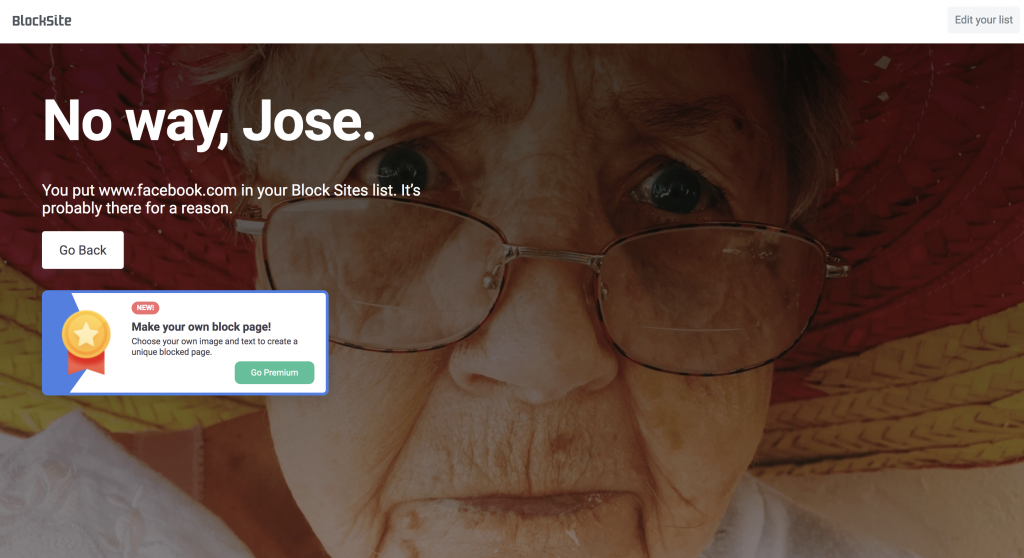
As seen by the page above (which is what hit me when I tried to go to Facebook), Blocksite makes its redirects humorous. But besides this quirk, this free Chrome extension for blocking sites also has its fair share of customization. You can choose what sites to block permanently and what sites to block during “work time” (which you can toggle on and off). You can even ban your computer from going to sites featuring a certain word. These functionalities are strong, but not super unique.
Pros:
Blocksite is fun, and that honestly adds a lot of points for the right person. It lightheartedly turns the user around when it catches them off-task, which I personally appreciate. the rest of it, including its settings page, is very well-made, clean, and good-looking. Additionally, its customization is very strong, especially within the premium version. Of course, if you’re willing to shell out money for the premium version, then this might be a strong candidate.
Cons:
The cons of Blocksite will depend on the person. Some people may not like the lighthearted way they approach redirects. Some people may want more automation out of it. Also, you have to start your list from scratch. Figuring out what websites to add might be a big hassle, especially when you realize that you missed a website. Once you’re already on that Reddit page, it may be too late.
TimeWarp
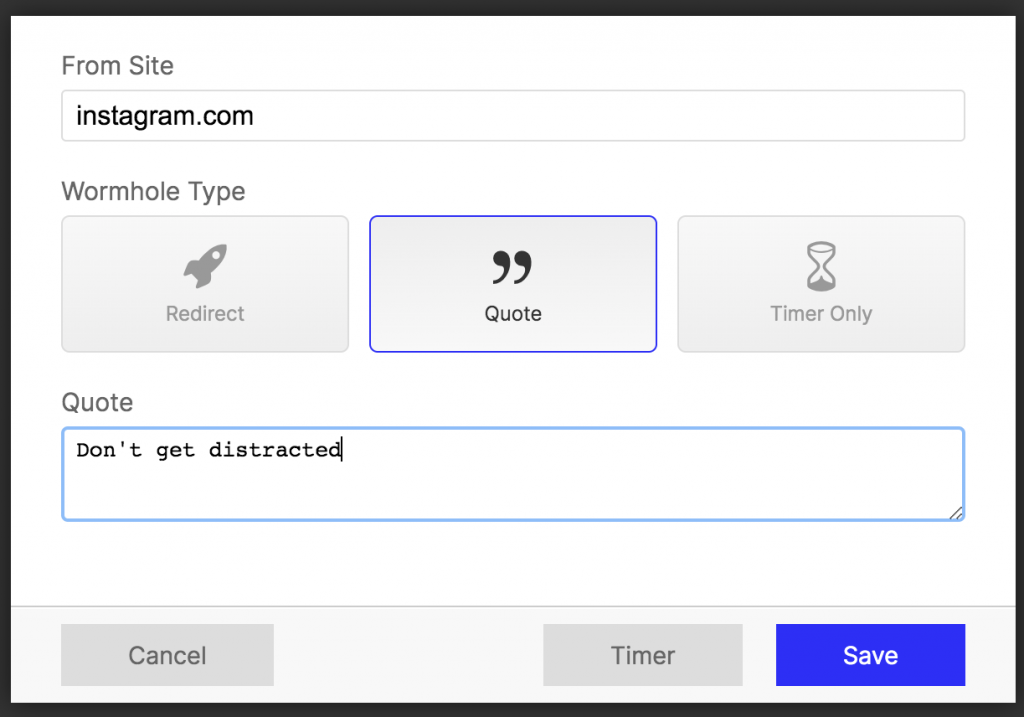
Out of all the Chrome productivity extensions I’ll talk about today, TimeWarp is hands-down the most customizable. It allows you to choose what happens when you head to certain trouble sites that you know you waste time on. Furthermore, TimeWarp allows you to personalize what happens if you do try and go to that site. For example, you can redirect your future self to a different website. You can show a quote, which you can customize yourself and tailor to what you want to tell yourself at that moment. Or, you can simply place a timer that will keep you out of the site after a certain amount of time.
Pros:
The personal touch of TimeWarp is definitely one of its strongest points. You can use your own discretion for what to do when it catches you going to certain sites, which means that you can personally make the end result more effective in ensuring productivity. Additionally, the tool itself is easy to toggle. It’s an extension in the top right corner, which you can click to turn on and off.
Cons:
One negative with TimeWarp is the fact that you’re starting from scratch. While this makes it more personalized, it also can cause problems when starting out. When you’re entering in your blacklisted sites as time-sinks, some of them may slip your mind. Sure, Facebook and Youtube are obvious. But, when you catch yourself pouring over Wall Street Oasis for the sixth time in a day you might realize that you should’ve added that site as well.
Limit
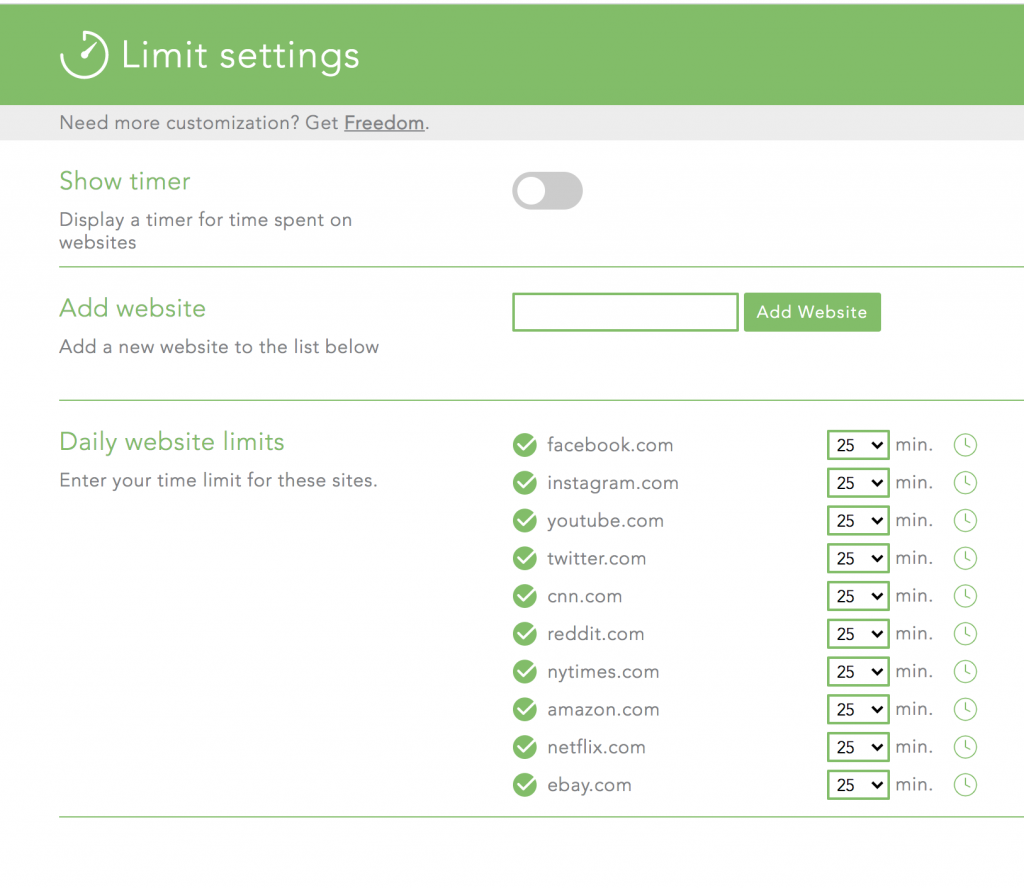
Limit has one key difference from the other Chrome productivity extensions we discussed. This one allows you to set your own timer on how long you can stay on certain sites. You also have an option to put the timer on those sites, which counts upwards by intervals of ten seconds. The app tracks active use on the page. This is measured by whether or not the user is clicking, or whether or not something is playing audio. It’s an accurate indication of how much you use the website. Once time is up, the page closes, and the extension lets you know that you’ve used up the daily limit.
Pros:
The extension’s settings page is streamlined and straightforward, and the extension does exactly what it tells you. Additionally, this type of loose time constraint, instead of complete blocking, can be very useful for controlling distractions. If one wants to take a break but doesn’t want to get sucked in for too long, this is a great tool.
Cons:
The timer on the page can be a bit distracting and clunky. This is especially jarring when compared to the rest of the extension, which like I said is extremely clean. This isn’t that big of a deal, and you can turn off the timer on the page if you wish. The biggest disadvantage this specific tool has over extensions like Block and Focus or Stayfocusd is that it doesn’t completely block out websites unless you set every timer to zero for every website (which you’ll have to manually change back afterward if you want more time).
If you want to completely hone in and focus on your work, this extension allows for too much leeway. You can accidentally spend more time than you want on time-wasting sites if you only rely on Limit. In fact, I would say that this might actually be a strong tool to use in tandem with another “blocking” extension, like Block and Focus, and to deactivate and activate the two at will.
Pause
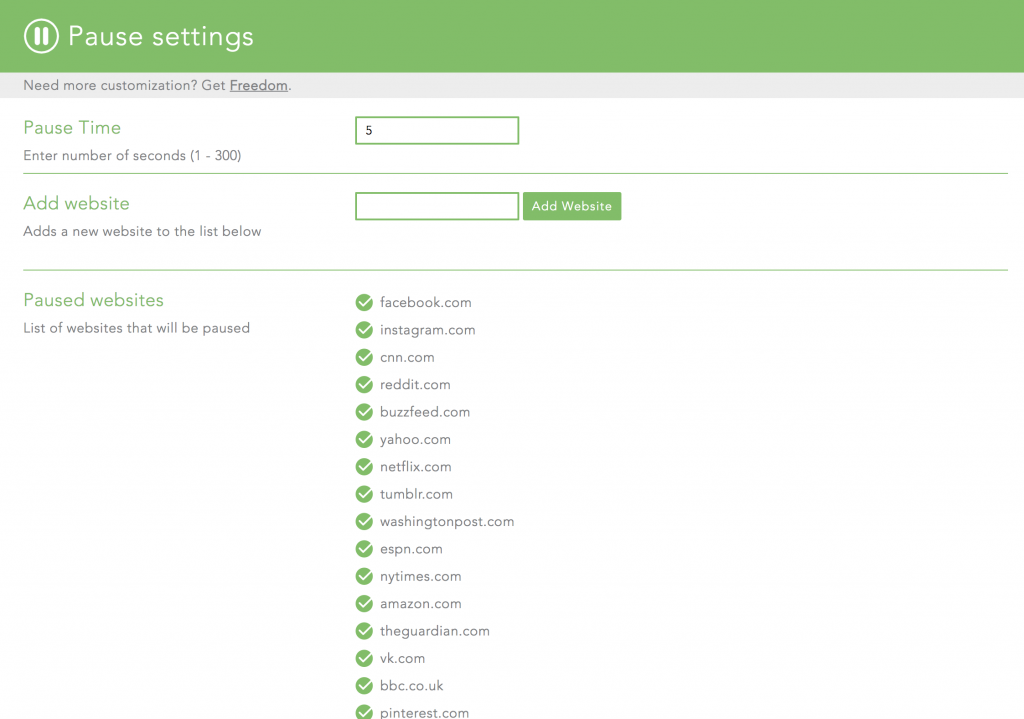
Psychologically, this is a very smart extension. It doesn’t block or completely inhibit the user like the previous extensions. But, it slows down users enough for them to wonder if they should really be looking at this page.
Pros:
Like I’ve said before, the user interface is extremely simple, and the page design is calming and non-confrontational, which is helpful. It has a lot of faith in users to recognize their own destructive time sinks and stop them, which is actually a stronger way of changing habits than forcibly removing sites from their access. If you’re somebody who is usually self-aware and has moments of weakness, then this tool and its non-judgmental way of setting you back on track is a boon.
Cons:
Its faith in its user base can be hit-or-miss, depending on the type of user. While the theory of slowing down the user makes sense, some people aren’t necessarily responsive to it. Instead, they would bulldoze into the site anyways. When considering whether or not to use this tool, it’s important to have a self-evaluation first. Would you, as a user, be able to use the time Pause gives you to come to a productive conclusion? Or, would you see it as a minor inconvenience, and go into the site anyways?
Key Takeaways: Which of these Productivity Extensions Should You Choose?
Ultimately, what I’ve stressed throughout this article is that each extension serves a different kind of person. Obviously, I wouldn’t tell someone to get all 16 of these Chrome extensions to help themselves work distraction-free. However, I hope that the pros and cons I’ve laid out for you can help you come to a decision about which of these tools you should add to your arsenal. It does come down to who you are, how you work, and you want to be treated by the extension.
Besides streamlining your schedule with distraction blockers, you could also explore handing off tasks that cause you to get distracted in the first place. If you’re only working on your core tasks or activities you find highly engaging, you will be more focused and productive. Read our other blog posts to learn more about productivity and effectiveness at work!

Roland Polzin is a co-founder and the CMO at Wing Assistant, a product-driven managed B2B marketplace connecting SMEs with vetted talent and making delegation efficient and secure. In 2020 he received his MBA from The Paul Merage School of Business at UC Irvine, and in the same year, he and his fellow Wing co-founders joined the Skydeck Accelerator at UC Berkeley. Previously, Roland served in the German Army as Chief PR Officer.