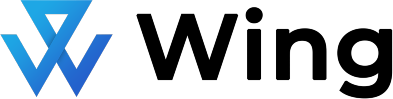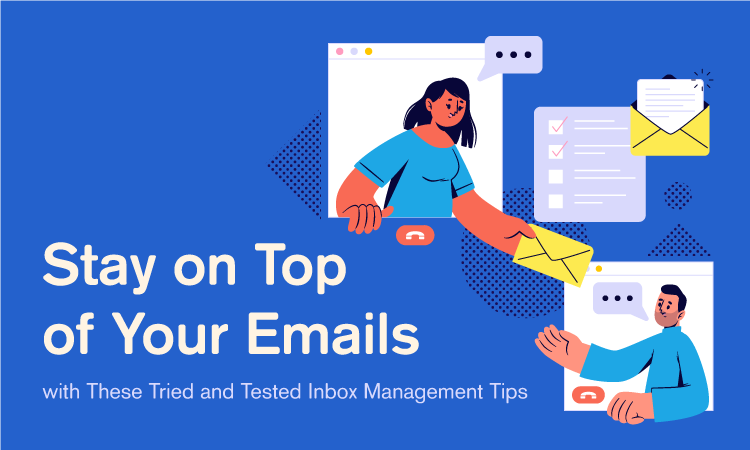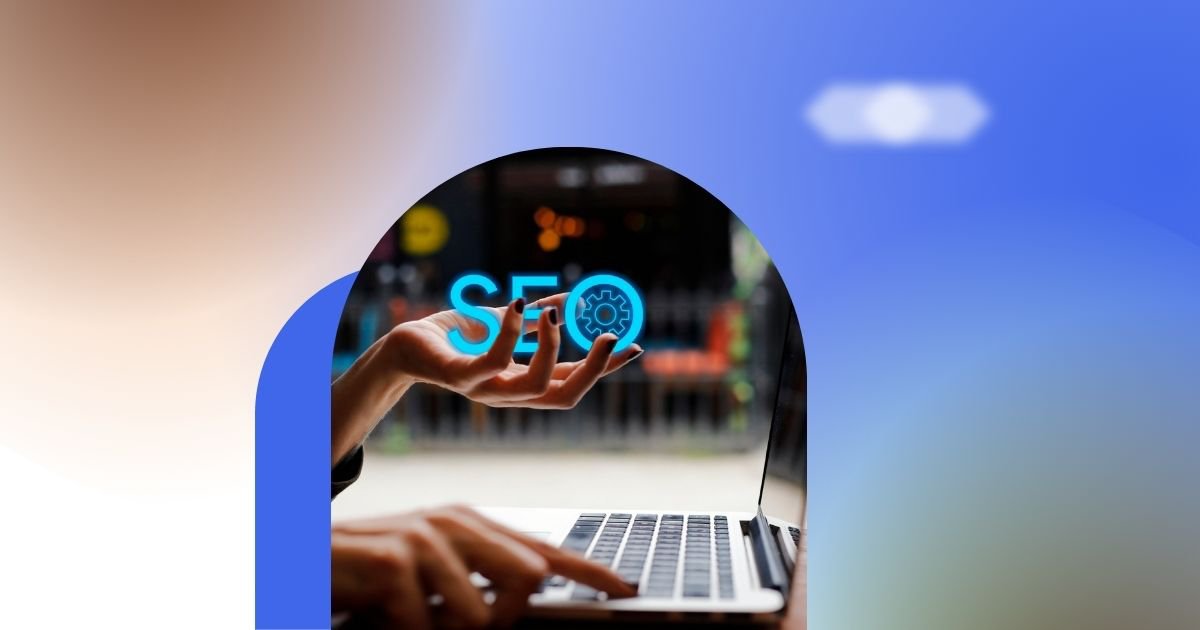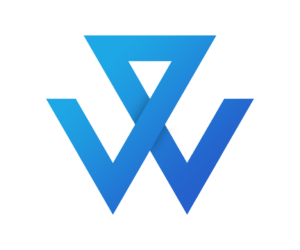The average person spends 3.1 hours per day checking their work email. This doesn’t seem like a lot, except it adds up–this translates to 15.5 work hours in a week, 62 hours in a month, and 806 hours in a year! Think of all the things you can achieve in that time. When you consider this, it becomes clear why workers–especially business leaders–should take inbox management seriously.
Inbox management is the process of sorting, prioritizing, and responding to the emails in your inbox. For business leaders, it’s especially important to keep on top of their inboxes because they often receive a high volume of messages. Inbox management can help you stay organized and productive, and make sure that you’re responding to the most important emails first.
What happens when you don’t manage an inbox?
However, if you don’t manage your inbox effectively, it can quickly become a source of stress and anxiety. A cluttered digital in-tray can make it difficult to find important emails, and you may miss important deadlines or messages from customers.
When an inbox is not managed properly, it can hurt your work-life balance and your overall productivity. If you’re struggling to keep on top of your mail, there are a few things you can do to make it more manageable.
Best Practices for Inbox Management
One of the guiding principles of managing email is “inbox zero.” This is an email management principle that insists on having 0 unread messages. It emphasizes emptying your inbox of all unimportant emails so that you only have the most important messages in front of you.
To achieve inbox zero, you need to sort through all of the emails in your inbox and decide which ones are important and need to be dealt with right away. The rest of the emails can be archived or deleted.
This entire process of reading, archiving, and deleting can be labor-intensive, so offloading all of these to a virtual assistant will make a business owner more efficient. Nevertheless, if you’d like to take care of your own inbox, here are some tips to get you started.
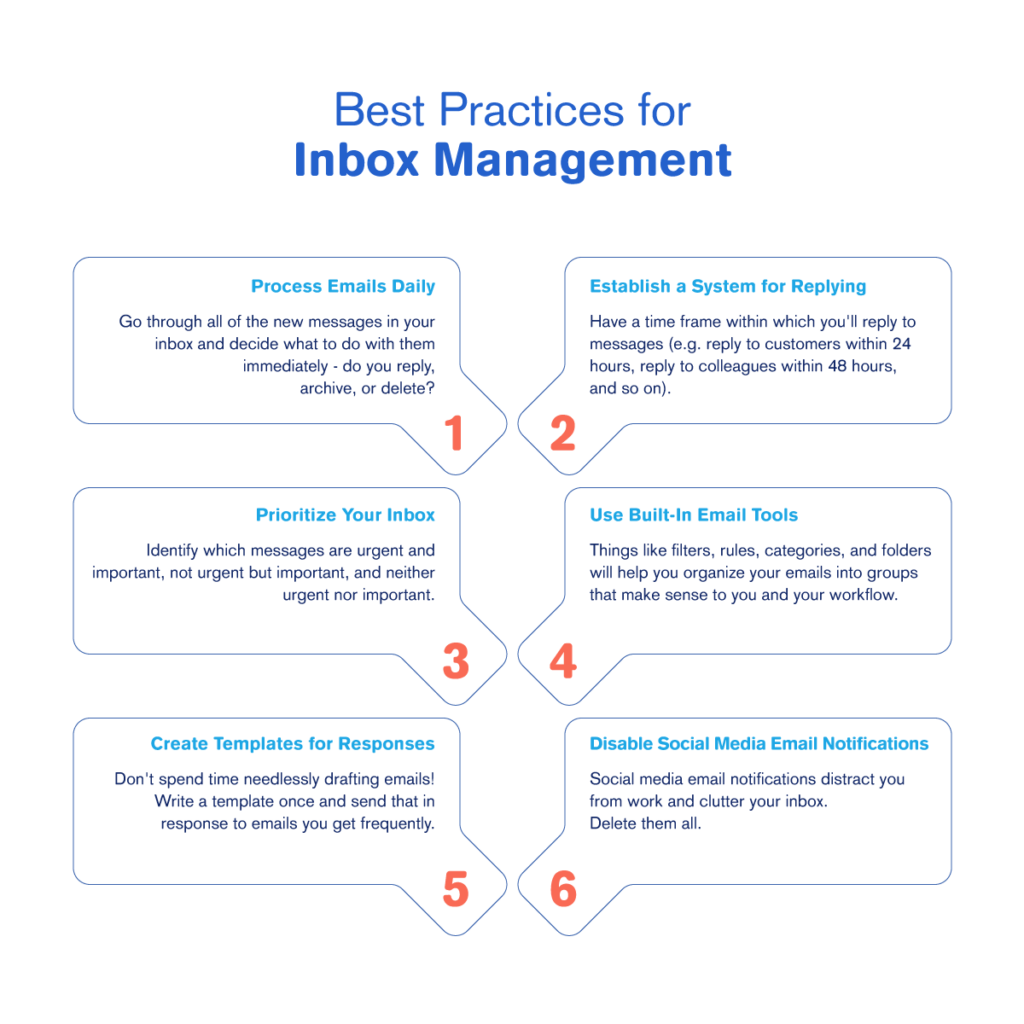
Process Emails Daily
One of the best ways to keep your inbox under control is to process your emails every day. This means going through all of the new messages in your inbox and deciding what to do with them.
If an email can be dealt with in a few minutes or less, take care of it right away. If it’s going to take longer, reply to the sender to let them know when you’ll be able to get to it. For emails that don’t require any action on your part, either archive them or delete them.
By processing your emails every day, you can keep your inbox from getting overwhelmed and ensure that you’re dealing with the most important messages first.
Establish a System for Replying
Another way to manage your inbox more effectively is to establish a system for replying to emails. This means creating a set of rules that you follow every time you receive a new message.
For example, you might decide that you’ll always reply to messages from customers within 24 hours. For messages from colleagues, you might set a goal of responding within 48 hours. And for messages from friends and family, you might give yourself a few days to reply.
By setting up a system for replying to emails, you can make sure that you’re getting back to the people who need a response from you promptly.
Prioritize Your Inbox
If you’re struggling to keep on top of your inbox, it’s important to prioritize the messages that you receive. This means looking at each email and deciding how important it is.
You can use a simple system like the 1-3-5 rule to prioritize your inbox. Under this system, you would look at each email and decide if it’s a 1 (urgent and needs to be dealt with right away), a 3 (somewhat important and can be dealt with later), or a 5 (not important and can be deleted). By prioritizing your inbox, you can make sure that you’re dealing with the most important messages first.
Use Filters and Rules
Another way to keep your inbox more organized is to use filters and rules. Filters allow you to automatically sort your emails into different folders based on certain criteria. For example, you could set up a filter to send all messages from your boss to a separate folder.
Rules are similar to filters, but they allow you to take action on an email automatically. For example, you could set up a rule to forward all messages from your boss to your assistant. Both filters and rules can save you a lot of time by automatically sorting and dealing with your emails.
Use Email Categories and Folders
Email categories and folders can also be helpful for keeping your inbox under control. By categorizing your emails, you can quickly see which ones are important and which ones can be dealt with later.
Folders can be used to store emails that you need to keep but don’t need to deal with right away. For example, you might have a folder for receipts or a folder for messages that need to be forwarded to someone else.
Using email categories and folders can help you keep your inbox more organized and make it easier to find the messages that you need.
Create Templates for Responses
Another way to manage your inbox more effectively is to create templates for responses. This means having a set of pre-written responses that you can use for common types of emails. For example, if you commonly get requests for information from customers, you could create a template response that includes all of the relevant information.
Or if you regularly get questions from colleagues, you could create a template response that includes the answer to the most common questions. By having template responses, you can save yourself a lot of time when replying to emails.
Disable Social Media Email Notifications
One of the worst things you can do for your inbox is to turn on email notifications for social media. Every time you get a new notification, an email will be sent to your inbox. And if you have multiple social media accounts, you could end up with a lot of emails very quickly.
Not only can social media notifications be very distracting, but they can also quickly fill up your inbox. If you’re trying to keep on top of your email, it’s best to disable these notifications. You can always check your social media accounts manually when you have some free time.
How to Use Labels for Inbox Management
Labels are a great way to organize your inbox. With labels, you can quickly see which emails are important and which ones can be dealt with later. Here’s how to create labels:
- On your Gmail home screen, locate the left sidebar.
- Scroll down and look for the section named Label.
- Click the plus icon (+) beside Label.
- Give the label a name – External, Marketing, Urgent, etc.
- Click Create and start using your label!
Once you’ve created a label, you can apply it to any email in your inbox. To do this, click on the More options button next to the email and select Apply Label. Select the label that you need and click Apply.
You can also use labels to filter your inbox. To do this, click on the More options button at the top of your inbox and select Filter messages like these. Select the label that you want to use as a filter and then click on Create filter. By using labels, you can quickly organize your inbox and make sure that you’re dealing with the most important messages first.
Use Multiple Inboxes
If you’re finding it difficult to keep on top of your inbox, you might want to consider using multiple inboxes. With multiple inboxes, you can have different emails displayed in different areas of your inbox. To set up multiple inboxes, click on the More options button at the top of your inbox and select Settings. Under the Multiple Inboxes tab, select Enable multiple inboxes.
You can then decide which emails you want to display in each area of your inbox. For example, you might want to have all of your unread emails displayed in one area and all of your important emails displayed in another. Multiple inboxes can be a great way to organize your inbox and make sure that you’re dealing with the most important messages first.
By using folders, filters, categories, and multiple inboxes, you can quickly organize your inbox and make it more manageable. These tips can help you take control of your email and reduce the amount of time you spend dealing with messages.
Creating Template Responses
Another way to manage your inbox more effectively is to create templates for responses. This means having a set of pre-written responses that you can use for common types of emails. For example, if you commonly get requests for information from customers, you could create a template response that includes all of the relevant information.
Or if you regularly get questions from colleagues, you could create a template response that includes the answer to the most common questions. By having template responses, you can save yourself a lot of time when replying to emails.
Using Gmail to Create Template Responses
- Click on Settings in the top right corner of your screen.
- Then click the button See all settings.
- Navigate to the tab labeled Advanced.
- Under Templates, choose Enable.
- Finally, click Save Changes.
saving the changes redirects you to your inbox. Here, you can start creating templates, within 5 easy steps.
- Click the Compose button; when you do, the New Message window will open.
- Start typing your email template. When you’re done, click on the three dots on the lower right hand corner of the compose window.
- Hover over Template, and then on Save draft as template.
- Chose the option Save as new template.
- Give your template a name, then hit the save button.
Have a Virtual Assistant Write Your Templates
Instead of creating templates for yourself, it’s better to hand this off to a virtual assistant. A skilled VA will be able to read your previous messages and write email templates based on these. They will know how to spot nuances in your writing and adapt these into ready-made responses for email types you receive frequently.
By creating template responses, you can save yourself a lot of time when replying to emails. This is a great way to deal with common types of messages quickly and efficiently.
Tools to Help with Inbox Management
There are a number of software tools that can help with inbox management. Some of these tools are designed to help you organize your inbox, while others are designed to help you automatically filter and categorize your emails.
Some popular tools for inbox management include:
- SaneBox: This tool uses artificial intelligence to automatically filter emails, categorize them, and unsubscribe you from unwanted email lists.

- Gmail: Google’s email tool is designed to help you organize your inbox and get rid of messages that you don’t need. It includes features like snoozing, which allows you to temporarily hide messages until you’re ready to deal with them, and schedule sending, which lets you send a message at a later date and time.

- Unroll.Me: This platform helps you unsubscribe from unwanted email lists and consolidate messages from multiple accounts into a single inbox.

- Boomerang: This tool allows you to schedule emails to be sent at a later time. It can also help you snooze messages and track when your emails have been opened.

There are a number of software tools that can help with inbox management. These tools can save you a lot of time by automatically filtering and categorizing your emails. By using one of these tools, you can make your inbox more manageable and get rid of messages that you don’t need.
Hire a Virtual Assistant to Manage your Inbox
When you have a virtual assistant, you don’t have to worry about missing important emails at work or finding that one message you need to reply to ASAP. A skilled general assistant knows email inbox management best practices. They can help you get to inbox zero, get your work life organized, and help you connect better with your colleagues, clients, and other work contacts.
Don’t look further to hire a VA–get one from Wing! Contact our team today to learn more about how Wing helps you do more with your time.
Aya is Wing Assistant’s blog manager. When she’s not wrangling content briefs, editing article drafts and handling on-page SEO, she is crafting messages for Wing’s other communication materials. Aya writes about SaaS startups, marketing for startups, search engine optimization, and pop culture.